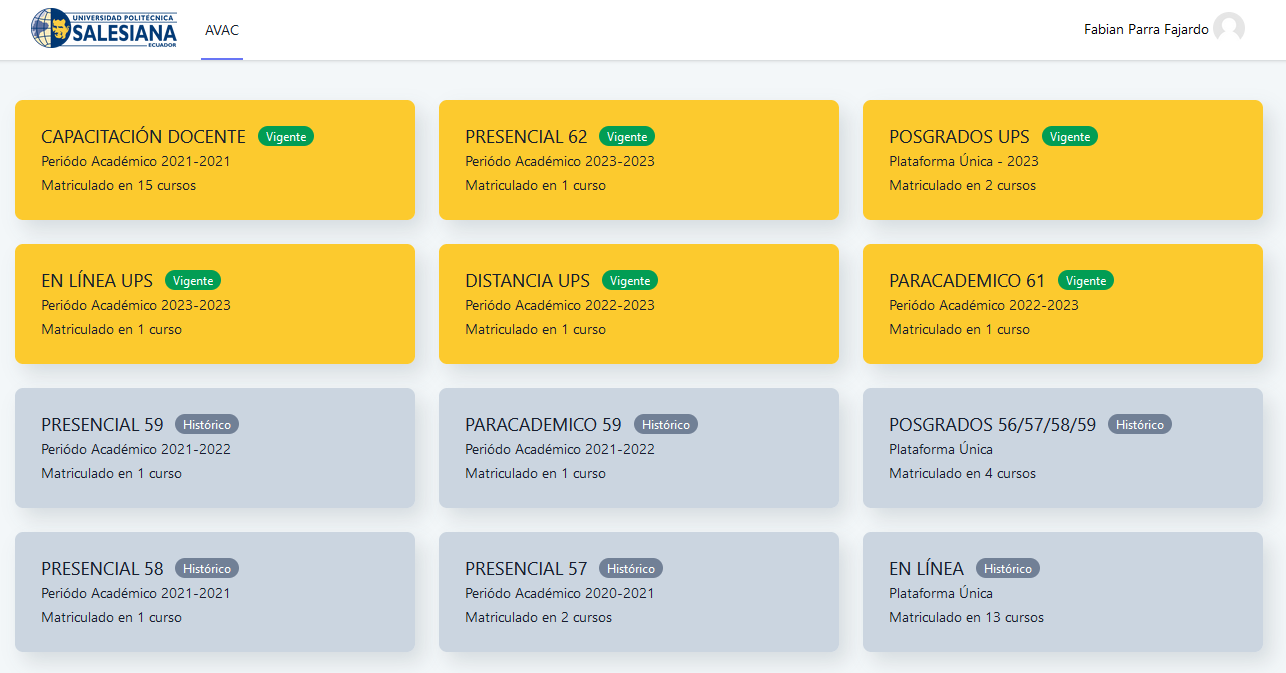Align Items
Utilities for controlling how flex items are positioned along a container's cross axis.
Stretch
Use .items-stretch to stretch items to fill the flex container's cross axis:
<div class="flex items-stretch bg-gray-200 h-24">
<div class="flex-1 text-gray-700 text-center bg-gray-400 px-4 py-2 m-2">1</div>
<div class="flex-1 text-gray-700 text-center bg-gray-400 px-4 py-2 m-2">2</div>
<div class="flex-1 text-gray-700 text-center bg-gray-400 px-4 py-2 m-2">3</div>
</div>Start
Use .items-start to align items to the start of the flex container's cross axis:
<div class="flex items-start bg-gray-200 h-24">
<div class="flex-1 text-gray-700 text-center bg-gray-400 px-4 py-2 m-2">1</div>
<div class="flex-1 text-gray-700 text-center bg-gray-400 px-4 py-2 m-2">2</div>
<div class="flex-1 text-gray-700 text-center bg-gray-400 px-4 py-2 m-2">3</div>
</div>Center
Use .items-center to align items along the center of the flex container's cross axis:
<div class="flex items-center bg-gray-200 h-24">
<div class="flex-1 text-gray-700 text-center bg-gray-400 px-4 py-2 m-2">1</div>
<div class="flex-1 text-gray-700 text-center bg-gray-400 px-4 py-2 m-2">2</div>
<div class="flex-1 text-gray-700 text-center bg-gray-400 px-4 py-2 m-2">3</div>
</div>End
Use .items-end to align items to the end of the flex container's cross axis:
<div class="flex items-end bg-gray-200 h-24">
<div class="flex-1 text-gray-700 text-center bg-gray-400 px-4 py-2 m-2">1</div>
<div class="flex-1 text-gray-700 text-center bg-gray-400 px-4 py-2 m-2">2</div>
<div class="flex-1 text-gray-700 text-center bg-gray-400 px-4 py-2 m-2">3</div>
</div>Baseline
Use .items-baseline to align items along the flex container's cross axis such that all of their baselines align:
<div class="flex items-baseline bg-gray-200 h-24">
<div class="flex-1 text-gray-700 text-center bg-gray-400 px-4 py-2 m-2 text-base">1</div>
<div class="flex-1 text-gray-700 text-center bg-gray-400 px-4 py-2 m-2 text-2xl">2</div>
<div class="flex-1 text-gray-700 text-center bg-gray-400 px-4 py-2 m-2 text-lg">3</div>
</div>Responsive
To control the alignment of flex items at a specific breakpoint, add a {screen}: prefix to any existing utility class. For example, use md:items-center to apply the items-center utility at only medium screen sizes and above.
For more information about Tailwind's responsive design features, check out the Responsive Design documentation.
<div class="items-stretch sm:items-start md:items-center lg:items-end xl:items-baseline ...">
<!-- ... -->
</div>Customizing
Responsive and pseudo-class variants
By default, only responsive variants are generated for align-items utilities.
You can control which variants are generated for the align-items utilities by modifying the alignItems property in the variants section of your tailwind.config.js file.
For example, this config will also generate hover and focus variants:
// tailwind.config.js
module.exports = {
variants: {
// ...
- alignItems: ['responsive'],
+ alignItems: ['responsive', 'hover', 'focus'],
}
}Disabling
If you don't plan to use the align-items utilities in your project, you can disable them entirely by setting the alignItems property to false in the corePlugins section of your config file:
// tailwind.config.js
module.exports = {
corePlugins: {
// ...
+ alignItems: false,
}
}